+1 (800) 753-3570
+1 (800) 753-3570

Technology moves fast, and educators are always looking for ways to get students ready for what's next. Diving into STEM through hands-on projects is a great way to help students get prepared for our constantly evolving world.
We think that a great way to help prepare students is to expose them to some of the tools they could possibly be using one day. That's why we're pumped about Robolink's CoDrone EDU. The CoDrone EDU is an indoor drone tailored for learning that integrates seamlessly with the Texas Instruments Ti-Nspire CX II.

This new combo allows students to code in Python right on their handheld calculators and control a drone that they can see and hear with their own eyes and ears.
Let's explore the CoDrone EDU's features, safety tips, and especially how this TI integration supercharges classroom STEM activities to make your lesson's memorable for years to come.
The CoDrone EDU is built with schools in mind. It's a programmable drone packed with seven sensors and tough guards to handle those inevitable bumps without much damage. Perfect for students in grades 6 through 12. Robolink even provides professional development sessions to help teachers get up to speed and make the most of it with their students. You can program it using Python (or Blockly). And now, you can even program the CoDrone EDU using a Ti-Nspire CX II Graphing Calculator (more on that shortly). Program those sensors however you like, and add in lights or sounds for extra pizzazz. You can make the drone glow red when it spots an obstacle up ahead, fly multiple drones together and make a light show, or even have the drones navigate an obstacle course.
The CoDrone EDU has the following sensors:
The real game-changer is how the CoDrone EDU links up with the TI-Nspire CX II, turning a graphing calculator into a powerful coding tool for drone control. This setup lets students write Python programs directly on the calculator to command the drone, blending math, coding, and real-world physics in one package. Here's how to get it all connected and running.
To start controlling the drone via Python on your TI-Nspire CX II, you'll need the following:
First, update your calculator's OS using the TI-Nspire CX II Connect web tool. Then, download and transfer the CoDroneEDU.tns file to your calculator. Open it and follow the on-screen steps to install the module—it's a one-time thing. For the drone itself, check Robolink's user manual for basics like powering on, pairing, and charging. For connecting the Ti-Nspire CX II, just simply use the special linking cable (available here) and connect the Ti-Nspire CX II directly to the CoDrone EDU controller. We made a handy little diagram below to help you visualize how everything works.

Once set up, create a simple flight script:
Place the drone in a bright, patterned area free of obstacles. Power everything up, run the program, and watch it fly. For safety, know the emergency stop: Hold L1 on the controller and pull down the left joystick to cut the motors instantly (but watch for the drop!).
The module packs a ton of functions for flight, sensors, and more. Here are some highlights:
Students can code paths, collect sensor data (like pressure at heights), and even plot it in the TI-Nspire's Data & Statistics app. The editor helps with auto-indent, color-coding, and prompts, making it beginner-friendly.
To make sure everyone stays safe and the CoDrone EDU performs at its best, follow these guidelines for you and your students.
A few things to keep in mind: The drone resets coordinates on takeoff or battery insert, so sensor reads might be off if you're moving it around. Add a hover or sleep between takeoff and land to avoid misses. For flips, give it 3-4 seconds to recover. Color sensors only work when landed. If the drone's movements are erratic, ensure good lighting and patterned floors (glossy whites can confuse the drone).
If the CoDrone Controller's batteries are low, simply go ahead and swap them out.
If you're experiencing connection issues, try replugging or restarting the drone or controller.
If your CoDrone EDU won't flip, check and make sure the battery is over 50%.
Robolink has a wealth of materials for the CoDrone EDU. We've compiled a great list below to help you get started.
Texas Instruments also provides sample programs to test and explore. There is also an entire manual from TI dedicated to showing how this integration works.
Reach out to us at Underwood Distributing Co. Not only can we help you solve any issues or guide you to the correct resources, but we have insanely low pricing, fantastic customer service, and we stock BOTH the CoDrone EDU and the Ti-Nspire CX II. Pretty great, right?
1
+
Customers Served
1
lbs
of E-Waste Recycled
1
+
Packages Shipped
1
%
On Time Delivery Rate

This store specializes in calculators and accessories with excellent customer service, fast shipping, competitive pricing, and reliable product quality. Customers consistently praise their quick delivery, helpful staff, and ability to find hard-to-find items a...
Leave a comment