+1 (800) 753-3570
+1 (800) 753-3570

Yes!
The Texas Instruments Ti-Nspire CX Docking Station is meant to charge and transfer data to up to 10 Ti-Nspire CX Family Graphing Calculators at once. To be able to send data to the calculators using the docking station, the calculators must be charged to at least 10%.
To charge the calculators, simply leave them in the charging station until the charging indicator lights on the side of the docking station turn from red to orange to green. This can take anywhere from 30 minutes to 2 hours depending on how low the batteries were.
To update or transfer files to the calculators, follow these steps:
1
+
Customers Served
1
lbs
of E-Waste Recycled
1
+
Packages Shipped
1
%
On Time Delivery Rate


Customers praise the store's fast and efficient shipping, reasonable prices, and wide selection of products in various colors. Many appreciate the quality products and excellent customer service, making them likely to shop again....
Leave a comment